Table of Contents
- Benefits of Notion Integration
- Integrating Beep with Notion
- How to use Notion with Beep
- How to use disconnect Notion integration
Benefits of Notion Integration
Access your beeps via a dedicated Notion workspace. You can select one or more of the following type/s of beeps the workspace will contain:
- beeps you create
- beeps sent to you
- team beeps
Integrating Beep with Notion
- Open the dashboard (click here to learn how).
- Click on the “Integrations” tab.
- In the Notion Integration container, click on the “Connect” button.
- Log-in to Notion, if prompted to.
- When you see Notion’s notification saying “Beep is requesting access to…”, select one of the 2 options given:
- Use a template provided by the developer - a Beep-optimized workspace will be automatically created for beeps to be sent to you.
- Select pages to share with Beep - manually select which page/s you want your beeps to be sent to.
- Click on “Allow access”.
- You’ll be taken back to the dashboard’s Integrations tab. You’ll see the words “Authorizing with Notion” on the top of the page.
- Within the Notion Integration container, you’ll then see your new workspace added to the list.
- Click the “Complete” button.
- On the pop-up window that appears, click to select what type/s of beeps will be sent to your Notion workspace.
- Finally, click on “Push beeps” (it may take a while to push your beeps to the workspace depending on the quantity).
- If successful, you will see the word “Connected” in green within the Notion integration container (like below)
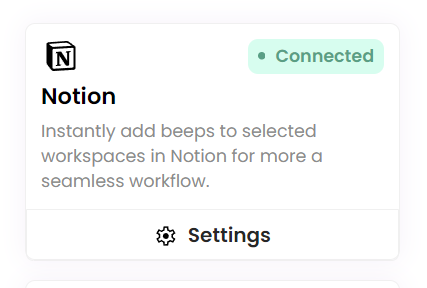
How to use Notion with Beep
- Create a beep on your browser (click here to learn how).
- Once you’ve typed your message, click on the projects button.
- On the pop-up window, click on the Notion integrations tab
- Select the specific Notion project. Once this is done, you’ll see the selected project appear on your beep comment box.
- To tag a teammate, type “@n+” in the comment box and you’ll see a window display your Notion team.
- Select the teammate you wish to assign the task to.
- Click “Save / Send” to deliver it to them directly via Notion.
How to use disconnect Notion integration
- Open the dashboard (click here to learn how).
- Click on the “Integrations” tab.
- In the Notion Integration container, click on the “Settings” button.
- On the upper-right corner of the next page, click on the “Disconnect” button.
- On the “Cancel integration” pop-up window, click on the “Delete” button to confirm.
- Lastly, click the “Done” button.