Answer:
Heard of new features that your Beep extension doesn’t seem to have? Then it means your browser has not yet automatically updated the extension for you.
In this case, you can either do one of the two suggested actions below:(click on either option to reveal more)
A. Wait for the update to take place
Oftentimes, the update doesn’t take place automatically if you don’t usually use the browser you have Beep installed on. So it may take some time for the browser to fetch and apply the update. Usually, waiting about an hour or so with the browser open will give it time to make the update.
B. Update Beep manually (faster)
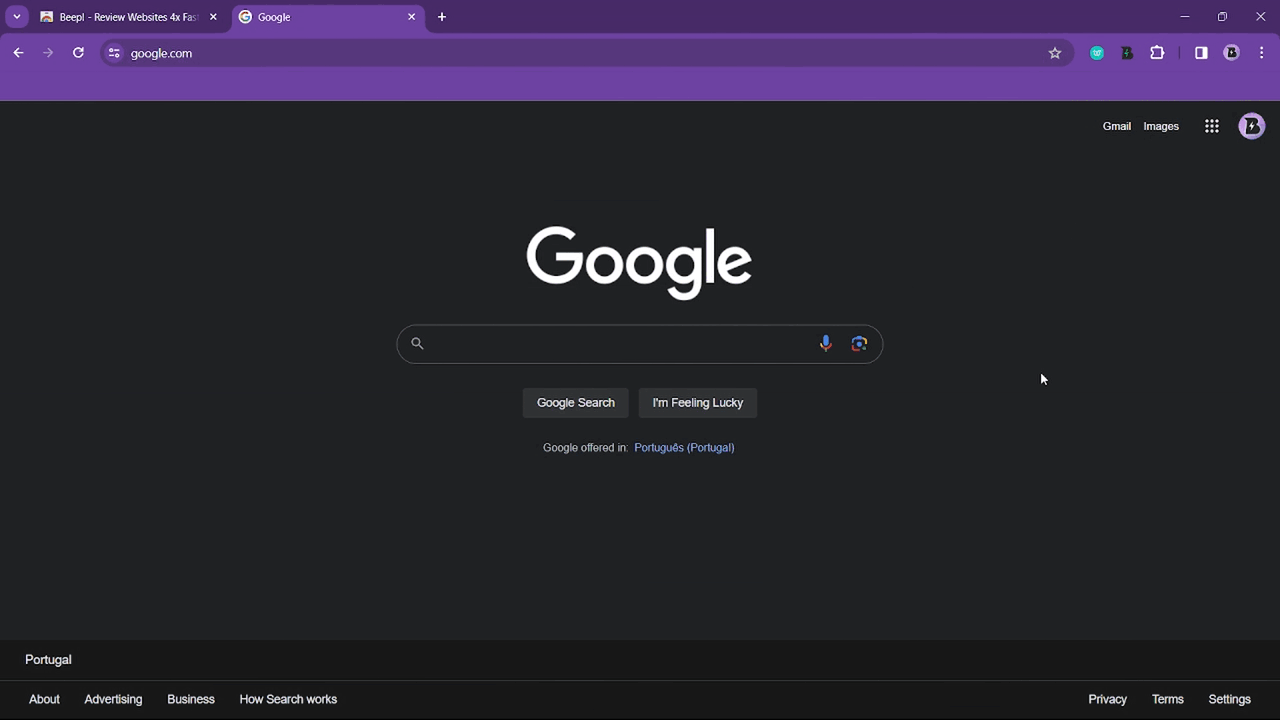
- Open your browser.
- On the extension toolbar, click on the puzzle icon to view the list of extensions.
- On the right of the Beep extension, click on the 3 dots (more options) to reveal a drop-down list of actions.
- Click “Remove from Chrome”.
- On the pop-up window, click the “Remove” button to confirm.
- Go to Beep’s page on the Chrome Web Store.
- Click on “Add to Chrome”.
- On the pop-up window, click the “Add extension” button to confirm.
- Finally, pin the extension to your browser & sign in. You should now notice the updates while using the tool.
If you tried both of these options and the update fails to occur, please don’t hesitate to contact farid@justbeepit.com for more support.