Table of Contents
Assigning tasks to team members
Beeps can only be assigned to members of your team. Here are the steps:
- Create a beep (click here to learn how) - you don’t need to tag your team mates when typing in your comment.
- Open the dashboard (click here to learn how).

- On the “Beeps” tab, find the beep you want to assign to someone.
- Click the “+” icon displayed next to your avatar. A window will pop-up displaying a list of your team.
- Click the box/es beside the team member/s you wish to assign that beep to. That window will automatically close.
- If you want to assign that beep to more team mates, click on the avatar that replaced the previous “+” icon. The same pop-up window as in step 3 will appear.
- Repeat steps 4 and 5 as necessary.
How to view beeps assigned to you
- Open the dashboard (click here to learn how).
- On the “Beeps” tab, click on the “Sent to me” category on the left panel.
- The list of beeps displayed not only includes those where you were tagged, but also those that have been assigned to you.
Removing members from your team
Only the team admin can perform this action. The team admin role is automatically given to the user who created the team.
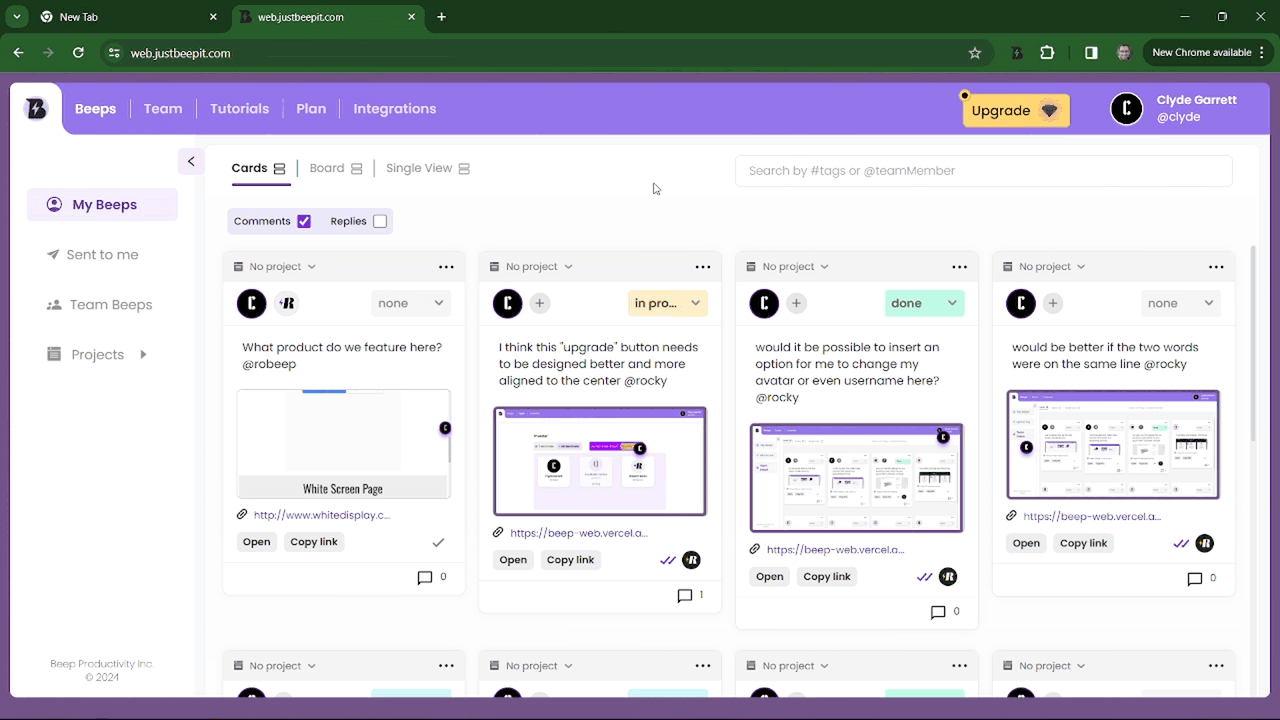
- Open the dashboard. Learn how here.
- Click on the “Team” tab.
- Hover your mouse over the team member you wish to remove.
- Click on the the trash bin icon that appears.
- Click “Delete” on the confirmation pop-up.
- Finally, click on “Done” to conclude.