Introduction
When screenshots aren’t enough to convey a specific message, Beep also provides you the option to record videos of your screen.
This is perfect for explaining detailed step-by-step processes, or demonstrating how certain outcomes (e.g., bugs or errors) happened.
How to Make a Screen Recording
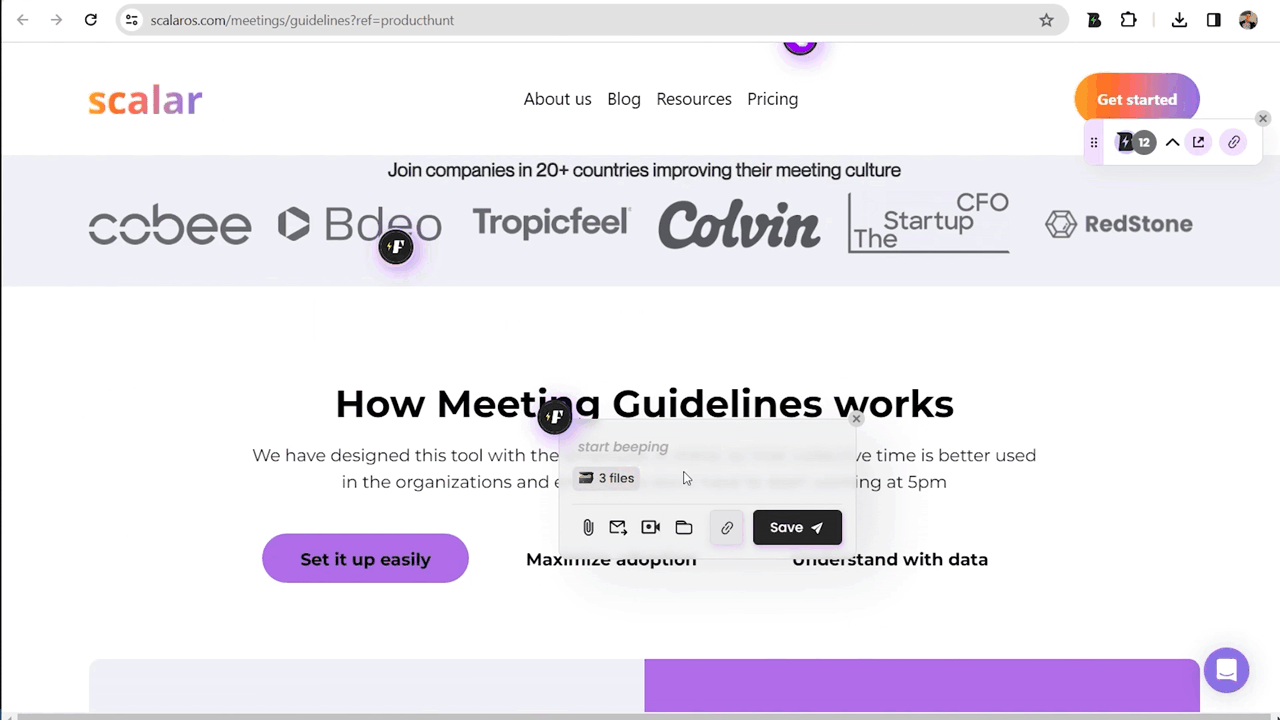
- On the web, press “Alt/Option” + “C” to prompt beep creation mode.
- Click anywhere on the page you want to leave the beep.
- On the comment box that appears, click on the button with a video camera icon.
- To the right of the “Start” button, select one of the the 3 given recording options:
- This Tab Only - only captures the specific tab where the beep was created
- Browser Screen - only captures your browser
- Full Screen - universally captures your computer
- On the far right side, you can select your preferred device to record your audio.
- When ready to record, click on the “Start” button.
- A window will pop-up with information, to continue click on the “Got It” button.
- When done recording, click on the “Stop” button displayed on the Beep toolbar (located by default on the top-left side of your browser).
- The recording will automatically be included in the beep you are creating (you should see a icon with a video camera and the word “rec”).
- If you want to delete the recording, you can do so by clicking on the trash bin icon beside it.
- You can then type your message in the comment box, insert hashtags (optional), assign it to a project (optional), tag teammates/team (optional).
- Finally, click on the “Save / Send” button.