Requirement: Only the team admin can perform this action. The team admin role is automatically given to the user who created the team.
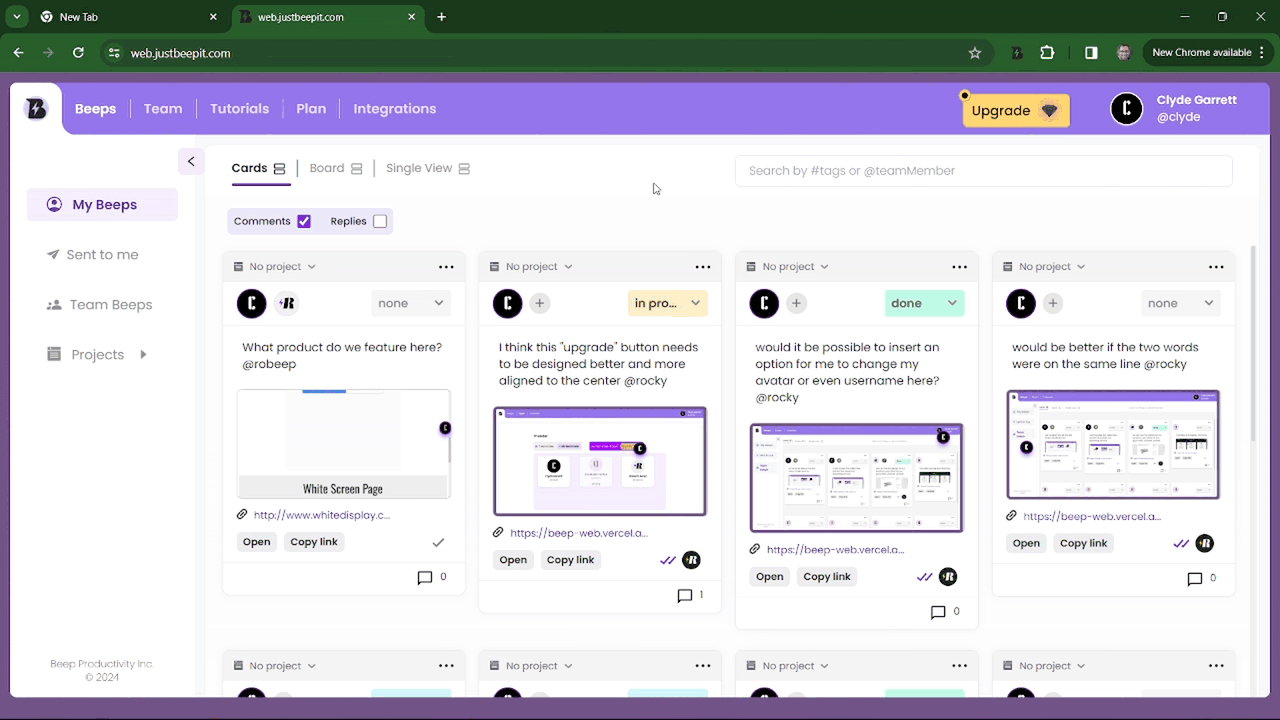
- Open the dashboard. Learn how here.
- Click on the “Team” tab.
- Hover your mouse over the team member you wish to remove.
- Click on the the trash bin icon that appears.
- Click “Delete” on the confirmation pop-up.
- Finally, click on “Done” to conclude.
Frequently Asked Questions
Does removing team members free up team seats?
Yes, you free up one team seat for every member your remove from your team. This free seat can then be used to invite other users to join your team.
For example, if you purchased a total of 5 seats and removed 2 people from your team, you can invite 2 new users to your team at no extra cost.
Click here for steps on how to add a new team member.
What happens to users I remove from my team?
When you “delete” a user from your team, you do not actually delete their account - you only remove them from your team (don’t worry!) But the removed user’s plan will be downgraded. For example, if you purchased a SuperBeeper (i.e., Premium) plan for your team of 5, everyone will enjoy premium plan benefits. If you remove one user from the team, that user will be downgraded to the free plan.
What happens if I don’t replace the users I just removed?
If you purchased a premium plan for your team and want to make the most of it, then it would be best to reassign the free seat to a new user instead of leaving it empty. Free premium seats are not refundable and will remain available for use until the end of your payment period (e.g., if you pay monthly, then that free seat will remain available until the end of the month; if you pay yearly, then that free seat will remain available until the end of the year).