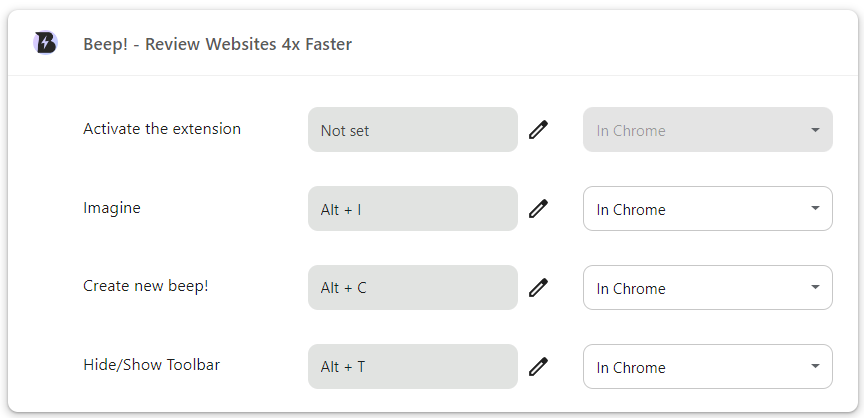Answer:
To change any of Beep’s shortcut keys:
- Click on the extensions icon in the top right corner of your Chrome browser.

- Click on “Manage extensions” in the opened pop-up

- Click on the menu icon in the top left corner

- Then select “Keyboard Shortcuts”

- Find Beep, you will see a list of actions and their respective shortcut keys

- On the action you wish to assign a new keyboard shortcut to, click the edit icon (looks like a pen) beside its keyboard shortcut field.

- When the field prompts you to “Type a shortcut”, press on your keyboard the new shortcut you wish to assign (shortcut must begin with either “Alt” or “Ctrl”).